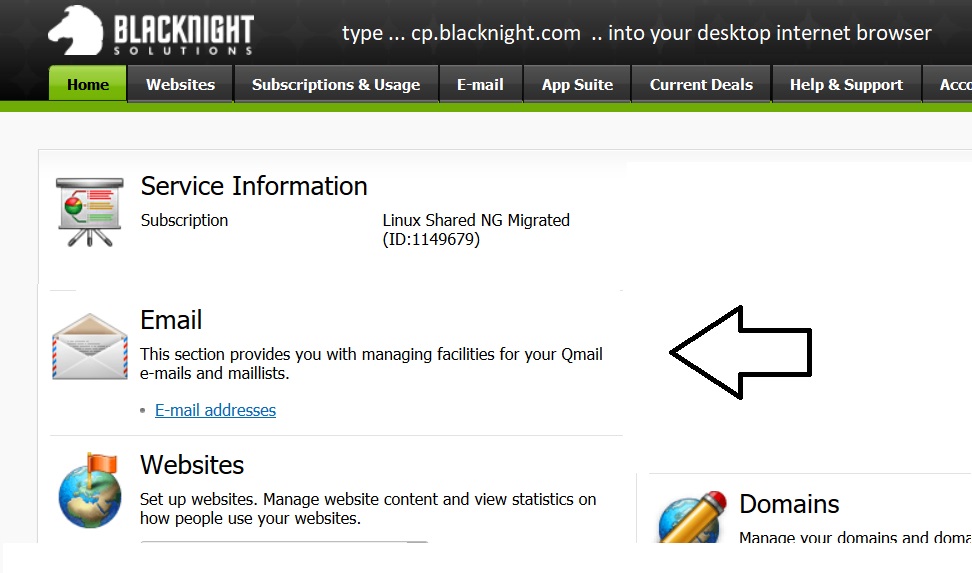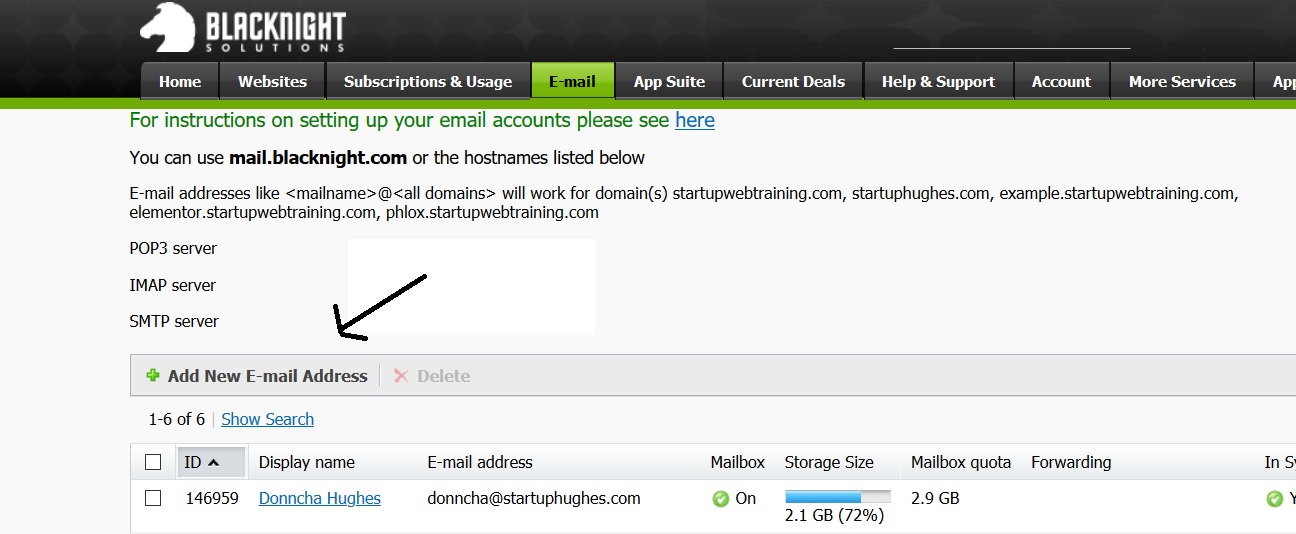Donncha Hughes
Latest posts by Donncha Hughes (see all)
- Adding Facebook Page Feed and your Twitter Timeline to your WordPress blog (updated 2020) - December 4, 2020
- Working with Images for your Website - April 14, 2020
- How to get an email address to match your website URL? - March 31, 2020
This post will address how to set up an email address to match your website address. In summary the steps are as follows:
- Buy a URL or domain from a hosting provider – in this case I secured one from Blacknight Solutions
- Buy Hosting in order to publish your site.
- Set up Email address via your Host. Blacknight will give you a Username and Password to a Control Panel to manage your website and email.
- Set up email on an email package like Outlook using settings provided by your Host.
- Set up email on your Smartphone using settings provided by your Hosting provider (see video at bottom of post with screen recording from my iPad).
Worked Example – Blacknight Solutions
My hosting provider is Blacknight solutions. Here are the instructions to create a professional email address for a website hosted by Blacknight (see video below)
- Login into the control panel of your host. For Blacknight Solutions the web address is
cp.blacknight.com - Find Email application as per image below
3. Click on the email button and then click on option to Add email address on the resulting screen.
4. Complete the form that appears adding details for Display name (that appears in person’s email inbox when you send them an email); and Email address and Password that you want to use. Tick option to get a Test email sent to your account.
5. Click Complete /Save or Finish. Your email address is now active.
Viewing your webmail
When you have your email account set up and configured (to include requesting a test email message) you can go to http://altmail.blacknight.com/ to sign in and collect your webmail. You should probably bookmark this address if you intend to use it regularly.
Configuring Microsoft Outlook Email
You can use an email package such as Outlook to access your email or other packages such as Mail or Mozilla Thunderbird (or Gmail if you wish). I already have an email account set up so i will adding a 2nd account to Outlook in the video below.
- Click on FILE under Info (Account Information)
- Add Account
- You then input the following:
- Add Username (your new email address)
- Password
- Click on MANUAL Configuratiion and replace text which probably lists your URL so that the settings are as follows:
- Incoming mailserver: mail.blacknight.com
- outgoing mailserver: mail.blacknight.com
- You should now receive your test email
Using Smartphone for Email
A smartphone such as an Apple iPhone/iPAD or my Samsung Galaxy S7 on Android can be used to access your email. The Email Set Up Wizard for the iPAD or Galaxy can be tricky but it is fully detailed in the 3 minute video below which is recorded directly from my iPad using screen recording software. The key settings are:
1- In the EMAIL APP, select Manual Setup
2- Select IMAP Option (as opposed to POP3)
3- Type in mail.blacknight.com for both incoming and outgoing server
4- Add your Email Password when requested. Your username is your email address.
5- Make sure to send a test email – and yes in the video below i did receive the email that i sent from my new account to my standard email address.
I hope that you found this post useful. As always comments welcome
@donnchadhh