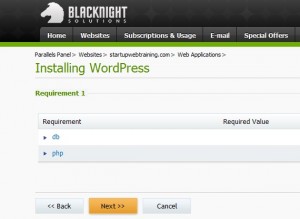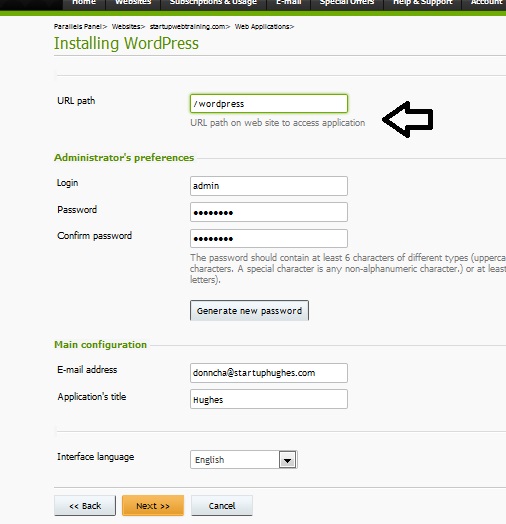Donncha Hughes
Latest posts by Donncha Hughes (see all)
- Adding Facebook Page Feed and your Twitter Timeline to your WordPress blog (updated 2020) - December 4, 2020
- Working with Images for your Website - April 14, 2020
- How to get an email address to match your website URL? - March 31, 2020
You have decided to design your own website using WordPress.org so that you can have full control of your online presence. The first step is to secure your URL (choose your domain or web address) and buy hosting and then install WordPress. This blogpost, written a few years ago and now updated with this 6 minute video, will outline how to do this using the services of Blacknight Solutions – a very reputable company based in Carlow, Ireland. The only reason that I refer to Blacknight is that they are my service provider and I find their customer service to be very good.
Btw at the end of the 6-minute video it refers to this blogpost about the Site Origin page builder on how to create this example website for the ficticious Galway Web Designer.
Buy your Domain
The first step is to open the Blacknight Solutions Website. Enter the desired domain in the search box of Blacknight’s “Get a Domain Name today” search tool.
Buy your domain
Follow the instructions to buy your domain(s). Businesses normally choose either a .com or a .ie domain. Getting a relevant and short .com address can be difficult. For a .ie web address you will need to send a signed letter outlining that you are entitled to this domain and supply details of relevant company number or business name available from the CRO (Companies Registraton Office). In terms of price a .com can cost as little as €10 and a .ie will cost €20. This blogpost outlines my advice on how to select your Brandname and address for your website.
Please note that if you already have a domain and want to transfer it, simply type in the address in this box. On the resulting screen, your domain will be listed with an option to transfer it to Blacknight for a small charge.
Hosting
After you add your domain to the Cart you will be prompted to buy Hosting. Hosting simply means that your website will be viewable to the public who are browsing the internet. For your hosting package I would recommend the Linux Minimus shared hosting. This would give you 10 GB diskspace, 200 GB monthly bandwidth, hosting for up to 30 websites and custom email addresses for €49.95/year ex. VAT. You can view the full details of this package, and proceed to purchase: http://www.blacknight.com/minimus-hosting.html
For the hosting you will be required to specify a Username and Password. Please record these details and select a strong password. I generally use a mix of letters, CAPITAL letters and numbers to make something that I will remember.
Installing WordPress
When you have bought your Domain and Hosting, you will be ready to install WordPress onto Blacknight. It generally takes less than an hour to activate your hosting. On the Blacknight homepage, you can click on ACCOUNT Menu Tab in the top right hand corner to access the Control panel. The address to login directly to Blacknight is https://cp.blacknight.com where cp stands for Control Panel.
Login screen
WordPress.org cannow be installed. It is available in the Web Applications Vault. The following screens outline the process. On the home screen click on Web Applications under where your website is included in a dropdown menu.
Install WordPress.org
On the next screen, click on the Install Button, the list should be empty.
Install WordPress Application
You will now be presented with a long list of applications. WordPress is towards the very end of the list.
Follow the instructions to install (press next a few times)
The next screen is most important.
1. In the top box where it asks for URL, by default the text ‘WordPress’ is in here. The text ‘wordpress’ must be deleted so that it does not become part of your URL. BTW, if you have a website already and want to bolt on a blog like this … www.startuphughes.com/blog .. this is how you do it. Just add blog where wordpress is currently. You can then create an external link from your website to your blog.
2. The Login is set to admin and I understand that best practice is to change it. I like to change it to a Firstname of a person associated with the business (such as Robert or June). I also recommend that you re-input the password – no problem with selecting the same password as you nominated for your Blacknight account. Please note that you can set up more WordPress Users later. (Dont click on Generate Password but if you do make sure to keep a copy for your records).
Go ahead and press next. The wordpress installation will now finish and you should be able to start designing your site within an hour or less.
Some pointers
Over the years, I have delivered two WordPress programmes a year on behalf of Galway Local Enterprise Office. I asked them to follow the instructions in this blog to secure their hosting and domain in advance of the first workshop. All sites were set up successfully. But a few lessons learned:
1. IE domains may take up to two working days to be fully registered. So just factor that into the timeline.
2. Some of the participants had some issues with linking the hosting to the domain. Instead of being published the sites were ‘Parked’. The solution was to assign hosting to the domain with the Blacknight control panel. I had never seen this before so not sure exactly how they ended up parked. But I am delighted to report that they contacted support(at)blacknight.com and got immediate emails with instructions on how to resolve the issue – and this worked.
3. When installing WordPress, a few of the participants were not allowed to remove the word ‘WordPress’ from the URL as I suggested in my post. Blacknight says that there was an error if it is left blank – in red text. The solution is to leave some text in there and allow WordPress to be installed. And then to Change the URL path within the Blacknight Control panel. Simply delete the text and save the new path.
Logging Into WordPress site
The easiest way to login to your WordPress site is to open your website and go to the wp-admin link ie www.urlofyoursite.com/wp-admin and login using your WordPress Username and Password. For ease of use you can ask the browser to remember you if you are using your own laptop all the time.
You can also login via Blacknight. You can go to the Control Panel, Click on Manage Website and select Web Applications and look for the Login button. This should bring you directly into the WordPress Dashboard.
Please note that the default version installed by Blacknight will probably not be the latest version of WordPress. But do not worry, the WordPress Dashboard will let you know if there is a later version available and it only takes two minutes to download and install – a new version is released every few months and it is worth keeping up to date. For the record when I started it was WordPress 2.8 released in 2009.
Finally, your hosting includes email. I wrote a separate post on how to get an email address to match your GIBO site. The instructions for getting email addresses for your WordPress site are the very same. That post also addressed how to get the email sent to your Smartphone.
I hope that you found this blogpost of use. Please feel free to browse the remainder of this site and/or contact me if you have any WordPress training need requirements.
regards
donncha
@donnchadhh

Check out upcoming Training Dates delivered by Donncha Hughes for LEO Galway – SEO and Creating a Business Website using WordPress – book direct via LEO Galway.